Linux Desktop: login
First connect to the Linux Desktop Web page (you may need to provide your platform credentials), then click on "Linux Desktop."
Step 1: Book your CPU and memory¶
You should then have the following page:
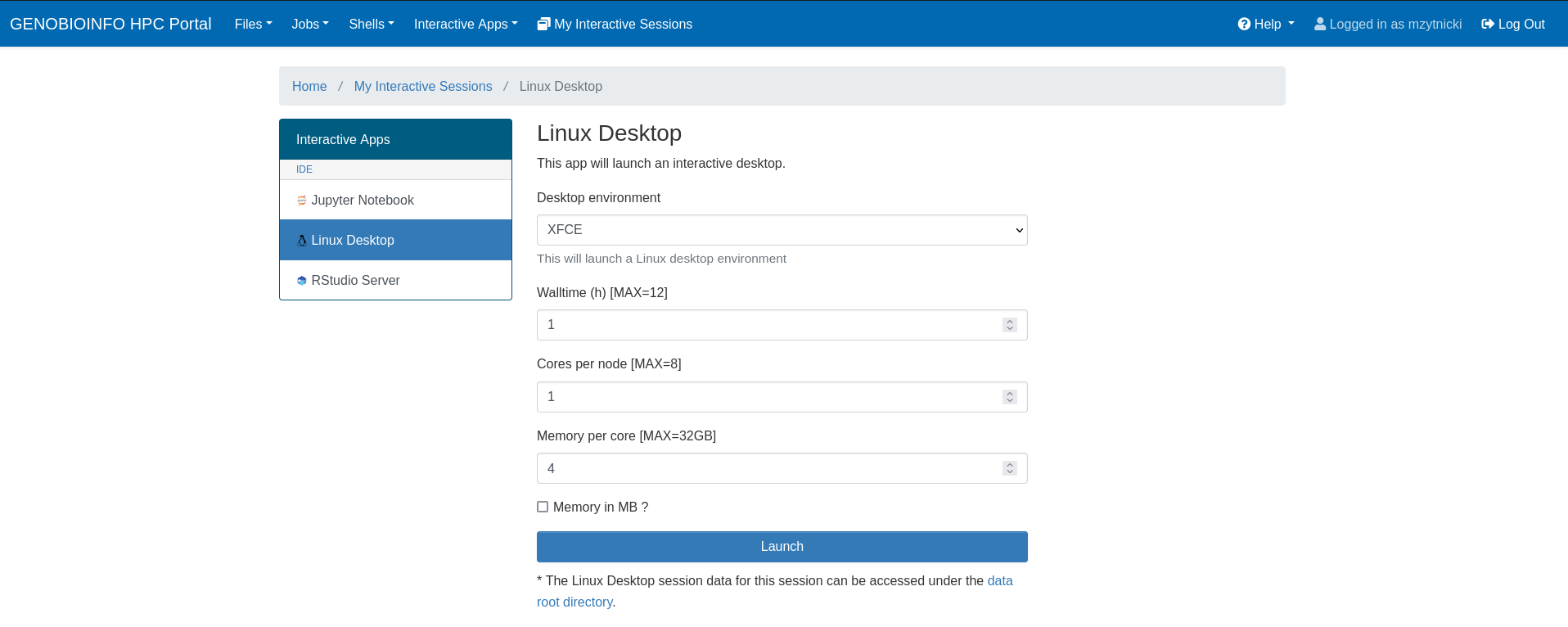
The meaning of the input is:
- Desktop environment: You can choose whichever you like, but XFCE offers a good compromise between user-friendlyness and memory use.
- Wall time: this is the time (in hours) you will be allowed to use Linux Desktop. You will be disconnected after that.
- Cores: this is the number of cores that will be booked. You may be tempted to use many. However, please keep in mind that there is only one node, which is shared by all the users. Please only book the CPU you will be using.
- Memory: this is the RAM that will be booked. As previously, book the resources sparingly.
Click on "Launch" when you are done.
Step 2: Wait for the resource¶
You should then have the following page:
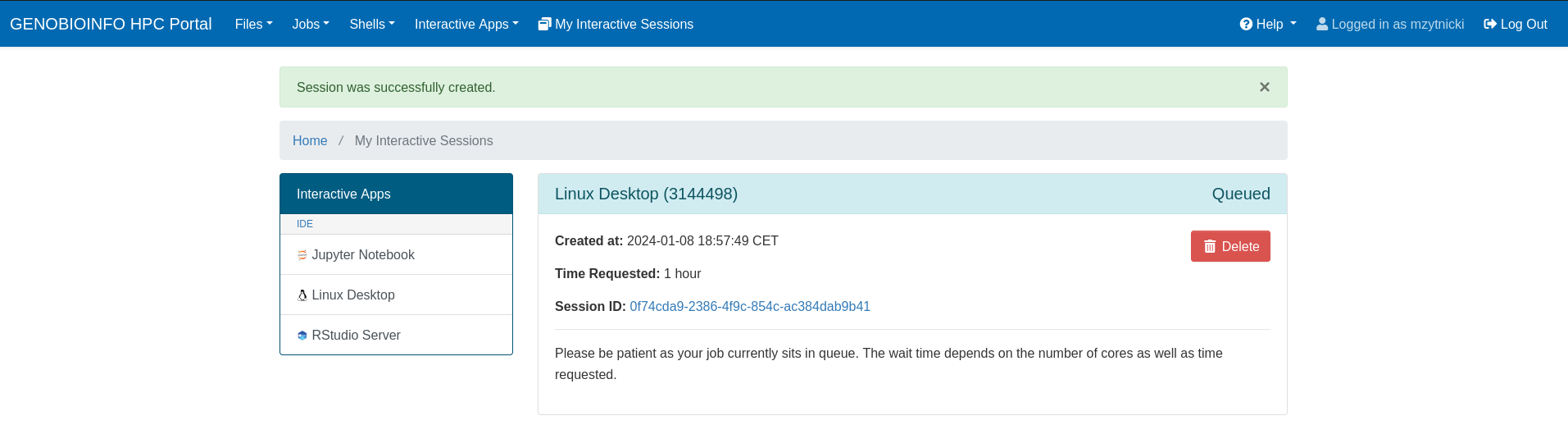
This means that the cluster is waiting for the resources to be free.
If you wait for a long time (more than a few minutes), it means that either:
- the node is full, there are already many users and you will have to wait for the others to finish;
- or you do not have the rights to access to the services (please then refer the to previous page to request for it).
Step 3: Start Linux Desktop¶
You should then have the following page:
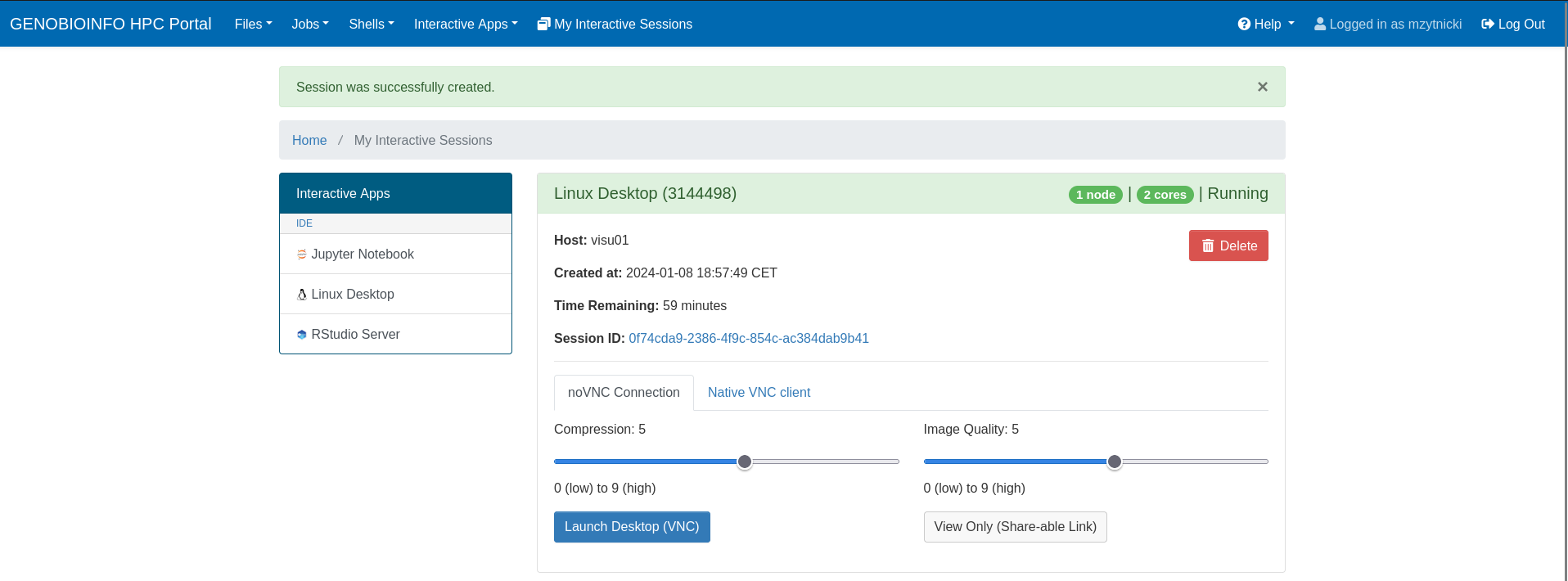
You can now start Linux Desktop by pushing the blue button: "Launch Desktop (VNC)."
Linux Desktop will open in a new window.